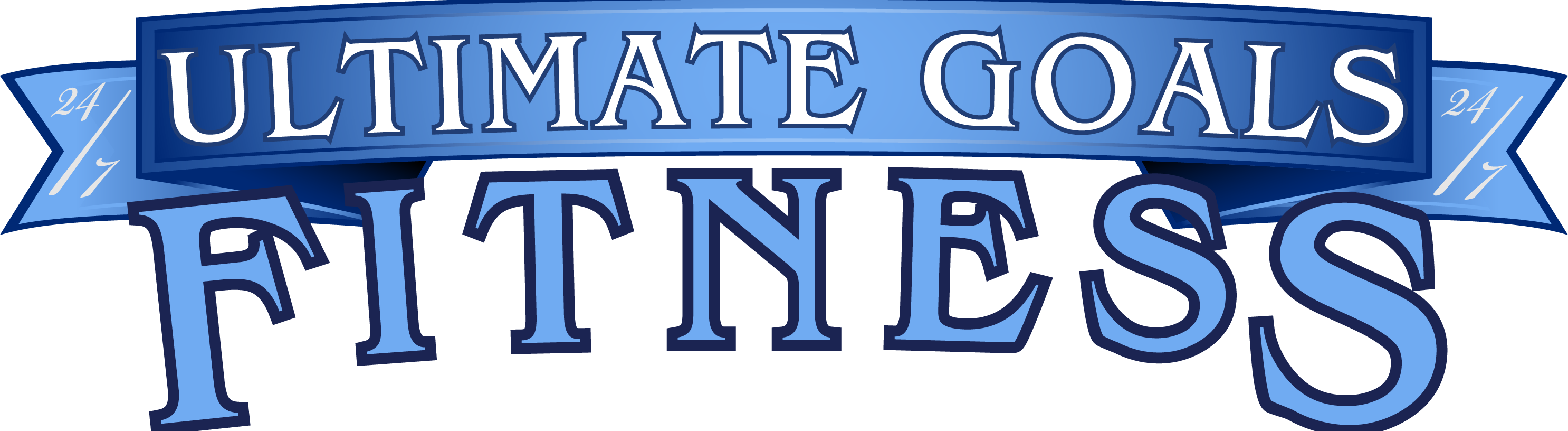You can use up to 5 of these devices at a time
Android Phone

1. Open a web browser
2.Type “app.ugftv.com” into the search bar. Follow the download and install instructions.
3. Open the Zeus and enter your UGFTV credentials
4. Enjoy your tv service on the go
Android Boxes

1. Open the Google Play Store
2. Search for and download the Downloader App
3.Type “app.ugftv.com” into the search bar. Follow the download and install instructions.
4. Open the Zeus and enter your UGFTV credentials
Amazon Firestick

1. Go to settings>My Fire TV>Developer Options>Unknown Sources and select allow
2. Press home, go to search and search for the Downloader App
3. Install and open the Downloader app
4. Type “app.ugftv.com” into the search bar. Follow the download and install instructions.
5. Once it completes select install and launch the Zeus app
6. Enter your UGFTV credentials
Web Browser/IOS

1. From any web browser
2. Type webview.ugftv.com
3. Enter your UGFTV credentials
4. Enjoy all of your favorite TV shows or movies, anytime, from anywhere you have internet service.